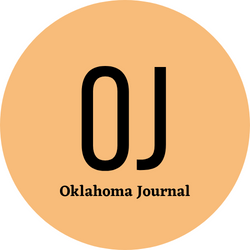How to Set Up Your Google Business Profile
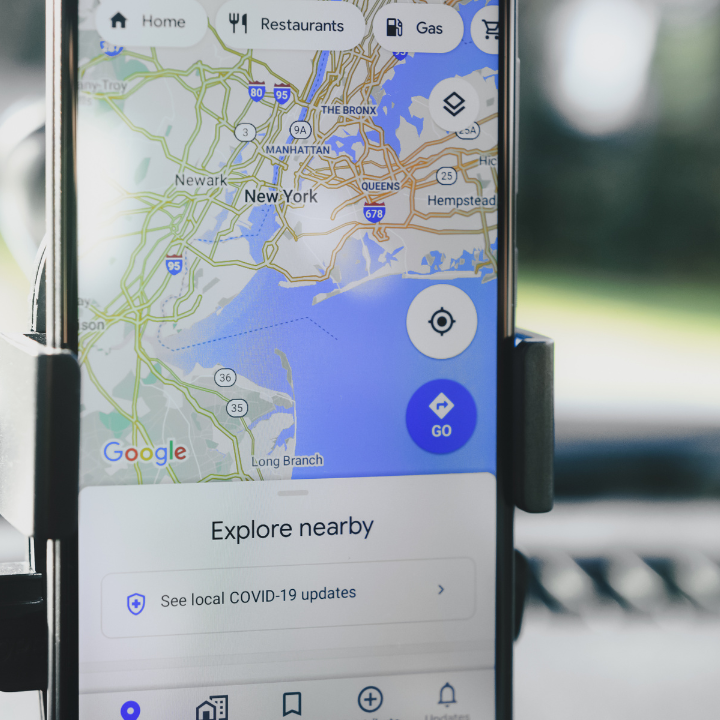
Imagine having a new customer walk into your store and tell you they found you on Google. That’s possible with a well-optimized Google Business Profile.
Aside from being search-friendly, Business Profiles can be used to share updates directly to Search and Maps. This is especially helpful if you want to stay relevant with your customers.
Add your business’s address
Adding your business’s address is an important step in setting up your Google Business Profile. It will allow customers to find you in search, maps, and other Google services. You can also add services that you offer, and you will be prompted to choose a business category that best describes your company. You can also select a phone number and location. In addition, you can enable messaging to give customers a way to contact your business.
Once you’ve entered all of the information for your business, you can request verification. This process is quick and easy. Google will mail a postcard to your address with a code that you must enter on the next page. Once verified, you’ll be able to edit your listing and make changes to your website.
Before requesting verification, be sure to double-check all of your information. You don’t want to have to go through this process again because of a typo or mistake. Also, make sure that your business name matches the name used in real life. If your business has multiple locations, use a consistent name for each one. For example, Kenneth’s has multiple locations in Columbus, Ohio, but the business uses one name for all of its locations. According to Local Visibility, it is against Google’s guidelines to use different names for each location.
Once your business has been added to a Google Business Profile, you can manage it from the Marketing & SEO section of your site’s dashboard. You can also edit information, mark your business as permanently closed, or delete it altogether. In addition, it’s important to update your profile regularly. You can do this by using Google Posts to announce events or special offers, and by monitoring insights from your dashboard.
Add your business’s phone number
Google Business Profile is an invaluable tool for local search marketing. It provides users with valuable information about a company, such as its phone number and website. It also allows users to share reviews and photos of products or services. Additionally, Google’s Business Profile dashboard allows businesses to customize their listing and optimize it for their market.
To get started, head to the Google Business Profile Manager and sign in with your Google account. Then, select the “Add your business” option. Enter your business name and address and click “Continue.” Next, choose a category for your business. You can select up to 20 different categories for your business.
The final step of setting up your Google Business Profile is to add your contact details. You’ll need to include your business name, phone number, and email address. You can also include a link to your website. If you don’t have a website, you can use a free domain from Google.
In the “Service areas” section, you can list the cities or postal codes that your business serves. This is important for local search marketing, as it will help your business appear in search results when users search for businesses that offer the same service in their area.
You can also add your business’s operating hours and enable calls and messages. The latter is especially useful for businesses that offer services on-demand. You can also upload your menu if you’re a restaurant or display your health insurance provider’s information if you’re a healthcare provider.
Another great feature of Google Business Profile is its ability to share events, offers, and other updates directly on search and maps. This feature is called Google Posts, and it’s a great way to promote your business. Posts can be a single photo or video, and they can also include a description of the event and its location.
Add your business’s website
Adding your website to your Google Business Profile allows potential customers to learn more about your products and services. It also helps your website appear in search results alongside organic and map results. Plus, you can use your website’s traffic data to improve your Tulsa SEO efforts and attract more customers.
To add your business’s website, go to your dashboard and select the “Website” option. You’ll be prompted to enter the URL of your site and confirm ownership of it.
Once you’ve added your website, you can start making changes to your profile. You can include photos, videos, and service options to highlight the best aspects of your business. You can also use the “Google Reviews” and “Ask a question” sections to interact with your customers and build trust.
When you’re ready to verify your Business Profile, be sure to review all the information in your listing before submitting it. Errors can delay the verification process, so it’s best to double-check everything before submitting your listing. The verification process takes up to 20 days, and can be delayed if Google receives a complaint about your business.
If you’re part of a larger organization and aren’t authorized to manage your business’s Google Business Profile, find the person in your company with that authority and ask them to continue the process. Otherwise, your listing will be marked as “permanently closed” in Google search results and on Google Maps, which can negatively impact your reputation.
You can view and edit your Business Profile in the Marketing & SEO section of your site’s dashboard. From here, you can also create publications and ads for your business. You can even delete your Business Profile at any time, though you won’t be able to recover it afterward.
Visit your Tulsa web design specialists for any website needs!
Add your business’s hours
Your business’s hours are one of the most important pieces of information to add to your Google Business Profile. This ensures that customers can reach you when they need you. It also helps Google make better decisions about your listing, such as whether or not to show it in search results.
To set your business’s hours, visit your Google Business Profile and click “Info.” Enter the open and closing times for each day of the week. Make sure to include holiday hours if necessary. You can also choose to include drive-thru hours if your business offers them.
Once you’ve entered your business’s hours, click Next. Google will then ask you to verify your business. You can do this by phone, text, or mail. Select the option that’s most convenient for you and follow the instructions.
You can also change your business’s hours from within your dashboard by clicking the pencil icon on the left side of the screen. If you want to update the hours for more than one day, click More hours and then choose the days that you’d like to change.
You can also use the “Edit information” feature to add or update any other data on your Google Business Profile, such as the address, contact information, or photos. It’s important to remember that any changes you make to your Google Business Profile are visible to the public. This means that any user can suggest new information or edit existing information on your profile. If you’re not happy with a suggested change, you can reject it by clicking the rejection button.
Add your business’s reviews
If you are looking to boost the number of reviews on your Google Business Profile, you can encourage customers to write a review by sending them a link to do so. You can also use a tool like Semrush to suppress duplicate reviews so that only the most recent and relevant ones appear on your profile. This is a great way to ensure that you’re getting the most accurate and consistent data for your search results.
You can add a logo to your Google Business Profile to help your brand stand out and make it easier for people to find you. Adding this information is also beneficial for your profile’s verification process. It can be difficult to tell which listing is the real one on Google, so it’s important to check that all the information you enter is correct before requesting verification.
Another important thing to add to your Google Business Profile is a service area. This lets potential customers know which areas your business serves, so they can be sure that you can help them. You can also add a photo to your business to make it more appealing and help searchers recognize your brand. Lastly, you can use Google Posts to share updates, offers, or news about your company with people who visit your profile.
It’s important to note that you can’t manage your Google Business Profile if you aren’t verified as the owner. If a listing already exists for your business, you can request that the management be transferred to you by clicking “Manage now.” Once you’ve requested access, Google will send a postcard to your business with a code that you need to verify your Business Profile.
https://www.midtownmarketingseo.com/
Imagine having a new customer walk into your store and tell you they found you on Google. That’s possible with a well-optimized Google Business Profile. Aside from being search-friendly, Business Profiles can be used to share updates directly to Search and Maps. This is especially helpful if you want to stay relevant with your customers.…
Recent Posts
- Carte Blanche Moving: Redefining Relocation Services in Southlake, TX
- Corpus Christi Roof Company Sets New Standard in Roofing Excellence
- American Plastic Molds Revolutionizes Manufacturing with State-of-the-Art Ultrasonic Welding Services in Florida
- Anew Vision: Pioneering Drug Rehab and Transitional Living Programs in Fort Worth, TX
- DuraCon Restoration Introduces State-of-the-Art Water Removal Services in College Station